Get to know YouTube's new swipe gestures
It's now easier to skip to the next video or back with the YouTube app.
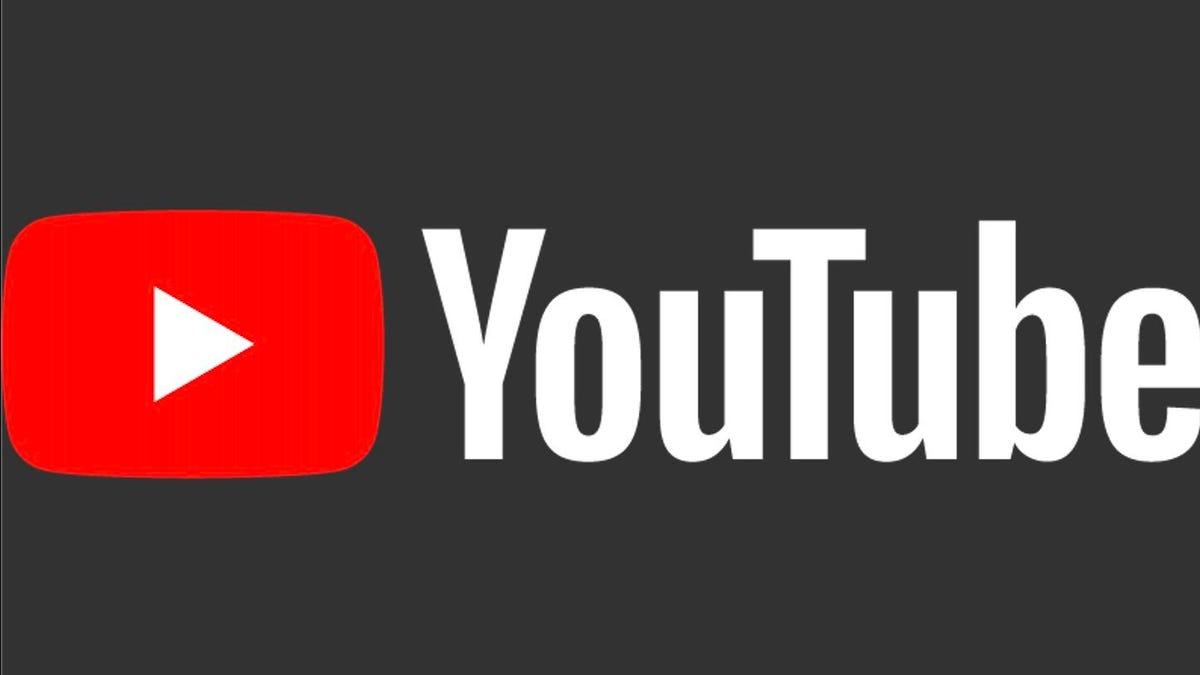
The YouTube app recently added two swipe gestures that you may have discovered by accident, as I did. (Once you begin using the new gestures, you are even more likely to need to employ YouTube's Take a Break feature.) I was merrily and innocently flitting about YouTube and accidentally swiped my way to a new video. After some quick Internet research, I discovered that YouTube added two new swipe gestures to make it easier (and keep you in the app for longer) to browse videos. Here's what's up.
Swipe right, swipe left
When watching a video, you can now swipe to the left to watch the next recommended video, while a swipe to the right will bring you back to the previous video you watched. The gestures work no matter how you are holding your phone -- horizontal in full-screen mode or vertical with the Up Next videos below.
When swiping to a video you've already started watching, YouTube remembers your spot and starts you where you left off. That's the good news. The bad? Ads. Preroll ads will play as you swipe to the next or previous video whether you've already started watching it or not, which means you'll lose at least five seconds of your time before you can skip the ad.
Double-taps still in effect
Despite the addition of the new swipe gestures, the double-tap gestures remain intact. You can continue to double-tap on the right and left sides of a video to skip forward and back, respectively. The first double-tap skips ahead or back 10 seconds, and each subsequent double-tap adds another 10 seconds to the skip.
Read more: Watch full movies for free on YouTube

