Apple releases iOS 12.1.1 update, fixing FaceTime's annoying camera issue
Before the fix, iOS 12 made it harder to switch between your front and rear camera while using FaceTime.
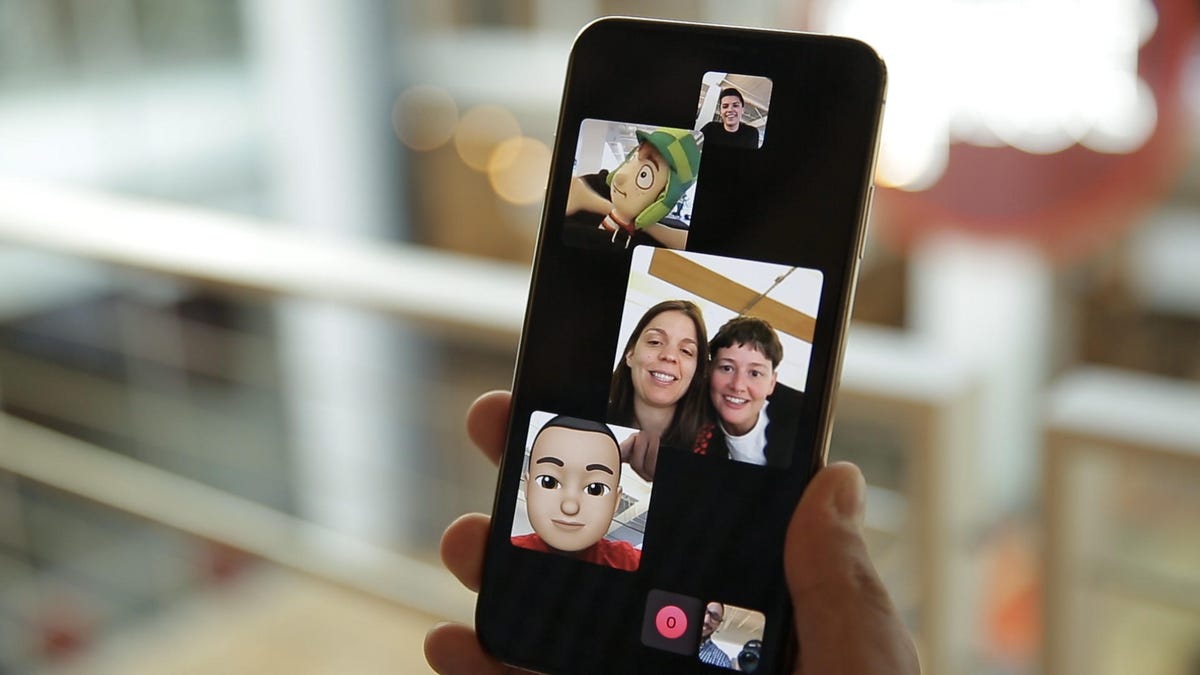
A group FaceTime on the iPhone.
On Wednesday, Apple released its iOS 12.1.1 update. As the name suggests, this update is an incremental step up from iOS 12.1, which came out at the end of October. iOS 12.1.1 brings mostly bug fixes and small changes, but some of these changes are much needed.
For example, if you used FaceTime on iOS 12 you may have noticed that it looks different than before. iOS 12 brought a FaceTime redesign with a new menu tray. But a side effect of the redesign was that it made switching between the front and rear camera much harder than it needed to be, which proved to be a headache for many people.
Instead of switching the camera view with a single tap (like on iOS 11 ), iOS 12 forced you to open the hidden menu (which blocks out the screen) then find the camera switch icon and close the menu to see if it worked. With iOS 12.1.1, the button to switch the camera is on the main screen, bringing the process back to a single tap.
The iOS 12.1.1 update prompt.
The update also includes other changes and bug fixes like:
- Notification previews with haptic touch on the iPhone XR (which doesn't have 3D Touch)
- Dual SIM with eSIM support for Apple's 2018 iPhones
- Live photo FaceTime captures
- The ability to hide the sidebar on Apple News for iPad
You can update your iPhone or iPad to the latest version iOS by going to Settings > General > Software Update.

