5 tips for free-tier users of Spotify
Five features for freebies.
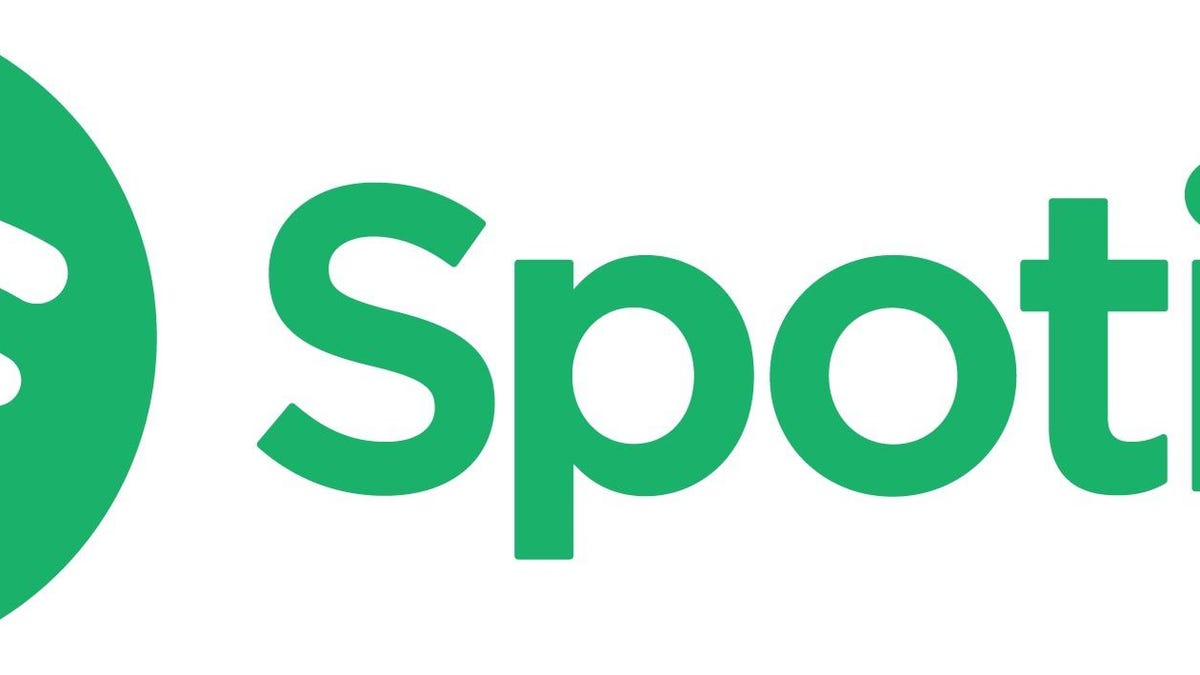
There are certainly some good reasons to pay for Spotify Premium other than the obvious one about removing the ads. That's not to say that the free version of Spotify is an ad-filled, shuffle-only affair. Far from it. Here's a handful of tips on how to get the most out of Spotify for free.
On-demand playlists
One of the biggest drawbacks to the free version of Spotify is that you don't have the ability to play any song you want. Instead, you are forced to shuffle any collection of songs you encounter, except for one exception. Well, 15 exceptions. Spotify serves up 15 on-demand playlists that you can listen to in any order you want and skip around to your heart's content. You'll find these playlists in the Made for you section on the Home screen. Any playlist that doesn't have the dreaded blue shuffle icon can be played any which way you want.
Create your own playlists
Playlists aren't just the playthings of Premium subscribers. Free users can create playlists, too. There are two ways to create a playlist. Just tap the ... button next to any song, tap Add to playlist and then choose a playlist to add it to or create a new playlist. You can also tap the heart button on the Now Playing panel to like a song, which adds it to your Favorites playlist. And now for a bit of sobering but hardly surprising news for free users: You can listen to your playlists only in shuffle-only mode.
Like and hide
Unless you stick to the 15 on-demand playlists, free users will be listening to Spotify primarily in shuffle mode. To help Spotify learn which songs you want it to shuffle up for you, you can like and hide songs. Just hit the heart icon to like a song or the circle-with-a-line-through-it icon to hide a song. Theoretically, the more you tell Spotify what you like and don't like, the better a job it will be able to do of recommending songs for your listening pleasure.
Rock out on Wi-Fi speakers
Listening on a Bluetooth speaker can be an exercise in frustration. With Spotify Connect speakers, you can forgo the potentially fruitless and painful Bluetooth connection process and connect to supported Connect speakers via Wi-Fi. Spotify Connect-iveness used to be the domain on Premium subscribers only, but now free users can connect Spotify to Wi-Fi speakers. Make sure your phone and your speakers are connected to the same network and then tap Devices Available at the bottom of the Now Playing panel on your phone to see your connection options.
Save data with Data Saver
If you find that Spotify is gobbling up too much of your mobile data, then you are a good candidate for Data Saver mode. It switches your streaming quality from Normal to Low when you are on a cellular connection. No one likes to diminish the quality ofastream, but it might be worth using at the end of the month if you are nearing your data cap. Go to Your Library, tap the gear icon to open Settings and then tap Data Saver and toggle it on.
CNET's Holiday Gift Guide: The place to find the best tech gifts for 2018.
Best Black Friday 2018 deals: The best discounts we've found so far.

