10 cool things you didn't know you could do with Facebook Messenger
If you think this app is nothing more than a messaging tool, think again.
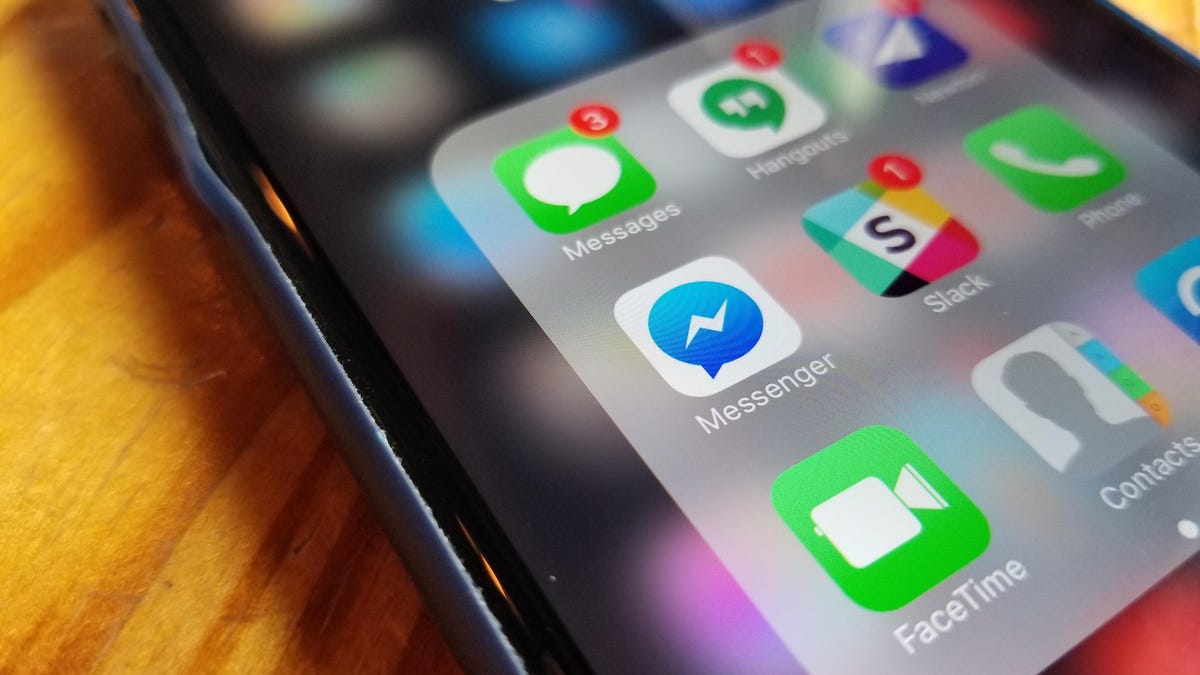
I remember when Facebook made the decision to "liberate" Messenger from Facebook proper and turn it into a standalone app. I was not happy, as it was not only one more app I had to install, but also an extra step I had to take whenever I wanted to chat with someone.
All is forgiven.
Facebook Messenger has quietly evolved into a stellar tool, one I find useful for more than just chats with friends. Indeed, if you haven't used it lately, you might be surprised to discover all the things Messenger can do. Let's take a look at some of the highlights, most of them focused on the app versions of Messenger (but with occasional dips into the desktop).
Message across platforms
Facebook Messenger (shown here in a desktop browser) allows for easy -- and versatile -- group chats.
There's an argument to be made that Messenger is the best way to "text" with friends and relatives, because it's not subject to the limitations of platform-specific messaging.
Take, for example, iMessage: It works really well so long as you're communicating with other iOS users. But connect with an Android user and now all you've got is limited, SMS-powered texting. That's because iMessage leverages data (when available) to offer perks like the little "other user is typing" bubble, animated emojis and so on -- same as Messenger.
That's why when I'm chatting with Android users, I prefer Messenger -- if only because it lets me know when a message has been viewed and when someone's typing a response. But I can see a time coming when it might become my preferred messaging app, period.
Hold a group chat
If you've ever tried to do a group chat in a text-messaging app, you know it can get messy -- especially if you have a mixture of Android and iOS users. In my experience, messages are often slow to arrive, some people don't receive every message, notifications quickly drive you insane and so on.
Messenger makes it easy to chat with a group. Just create a new message, then enter the names of the participants. Once you've sent that first message, you can click the settings icon (the little gear) and change the conversation name and/or color, send files, create a permanent group, schedule an event and mute the conversation if notifications get overwhelming.
Access it in a browser
Just as Messenger exists as a standalone mobile app, so can it operate on the web without Facebook proper. Just sign into Messenger.com and you'll get an entire tab devoted to the service. Why do that? For starters, you get a full-screen interface, with much easier management and organization of contacts and messages.
Messenger.com lets you access Messenger in its own spacious browser window, no Facebook required.
Encrypt conversations
Concerned about security? Of course you are: Every day we read about some new password breach or ransomware attack. Fortunately, Messenger offers an extra layer of security for conversations you feel require it. "Secret" messages are "end-to-end encrypted on any or all of your mobile devices at the same time."
To start such a conversation in the iOS version of Messenger, tap the new-message icon (top-right corner), then tap Secret and choose the person you want to chat with. In Android, start a new conversation, then tap the info icon (top-right corner) and then Secret conversation. In both cases you can tap the little timer icon in the text box and set a timer to make the conversation disappear.
Send and receive money
Surprise: You can use Messenger to send and receive money, PayPal-style. Well, close: Messenger payments require a debit card on both ends of the transaction. But there's no cost to use the service, which offers PIN-based protection and "industry-leading security," according to Facebook.
Needless to say, an option like this can come in very handy when you want to, say, split a check. Or pay for something you've found on Facebook Marketplace. To learn how to set up and use the feature, check out "Use Facebook Messenger to send and receive money."
Make free phone calls
Like iMessage, Skype and other messaging apps, Messenger lets you make both voice and video calls. If you're already using a different app for those purposes, you probably won't find a compelling reason to switch. But I'm partial to Messenger in part because I have few friends on Skype, but lots on Facebook. Thus, I'm much more likely to be able to make contact. And unlike iMessage, Messenger works across platforms (same as with text chats), so I'm not limited to calls with just other iOS users.
There's no charge to use Messenger for calls, though it will impact your data plan if you're not connected to a Wi-Fi network.
Play games
You can play mini-games in Messenger, though not in real time with friends.
Messenger offers a couple dozen mini-games you can play solo or against a friend (though not in real-time; they're all of the "see who can get the highest score" variety). These range from arcade classics like Galaga and Pac-Man to newer games like Words With Friends and Cut the Rope 2. If you want to play on your own, just tap the Games tab and choose a title. To play against a friend, open your conversation with that friend, tap the "plus" icon and then tap Games.
Instantly send a 15-second video
You may already know that Messenger has a built-in camera function. However, if you want to quick-send a video instead, just hold down the camera shutter button for up to 15 seconds. When you let you go (or 15 seconds elapse), that video will immediately preview -- in a repeating loop -- at your end until you tap the send or cancel button.
This is a great way to capture something fast, without having to switch modes or apps.
Send a file
"Hey, can you send me that TPS report"? If you get this request while using Messenger in a desktop browser, you don't have to jump over to email, create a new message and all that. Instead, you can just click the paperclip icon in the Messenger toolbar and send a file directly. (In Messenger.com, you can actually drag and drop files instead.) The maximum file size you can attach is 25MB -- same as in Gmail.
There's a lot more Messenger can do, but that's my list for now. What features have you discovered that you find especially useful?
Create shared Spotify playlists
Here's a cool idea: Let everyone contribute to the playlist for your next road trip, backyard BBQ or house party. Spotify now makes this possible thanks to a new Group Playlists for Messenger extension.
Once you've installed it, you simply create a new playlist, then invite friends to add songs. (They don't have to be Spotify users/subscribers themselves, thankfully.) Currently, the extension works only in Messenger's mobile apps, not on the desktop.
To find out more, check out "How to create Spotify group playlists in Facebook Messenger."
Editors' note: This article was originally published on June 5, 2017, and has since been updated.

