Why you might want to disable iOS 10's lock screen widgets
The new lock-screen widgets in iOS 10 are undoubtedly convenient but they can open your iPhone to prying eyes. Learn how to disable them.
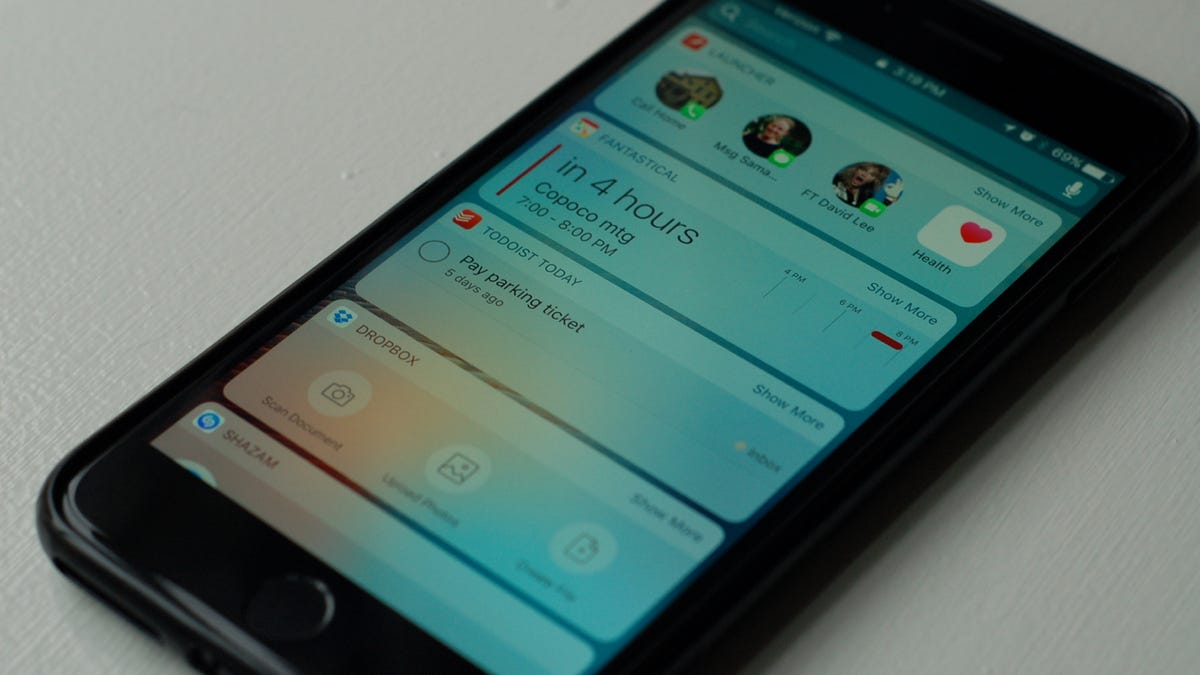
With lock-screen widgets, I can call home, text my wife, glance at my calendar, check a score, Shazam a song and perform many more helpful actions all without unlocking my iPhone . These widgets are incredibly convenient and my favorite thing about iOS 10 .
This added convenience, however, sometimes comes at the expense of security. Because I can access the Launcher widget, for example, without unlocking my phone, it means that anyone who might pick up my iPhone can call the contacts I added to Launcher. It also means that someone can view my calendar or my to-do list and access my recent Dropbox files.
If this situation makes you feel uneasy, then you can decrease the convenience and increase the security of your iOS 10 device by disabling lock-screen widgets.
Go to Settings > Touch ID & Passcode, enter your passcode and then tap to turn off the toggle switch for Today view under the header Allow access when locked. The Today view is Apple 's term for the lock-screen widgets; you'll know they're gone when you see only one dot and the camera icon at the bottom of the lock screen instead of two dots and the camera icon.
Disabling access to your widgets from the lock screen doesn't kill them altogether. You can still access them from an unlocked iOS 10 device by swiping right on your home screen.
For more, learn how to navigate the iPhone's new lock screen and check out our complete guide to iOS 10.

