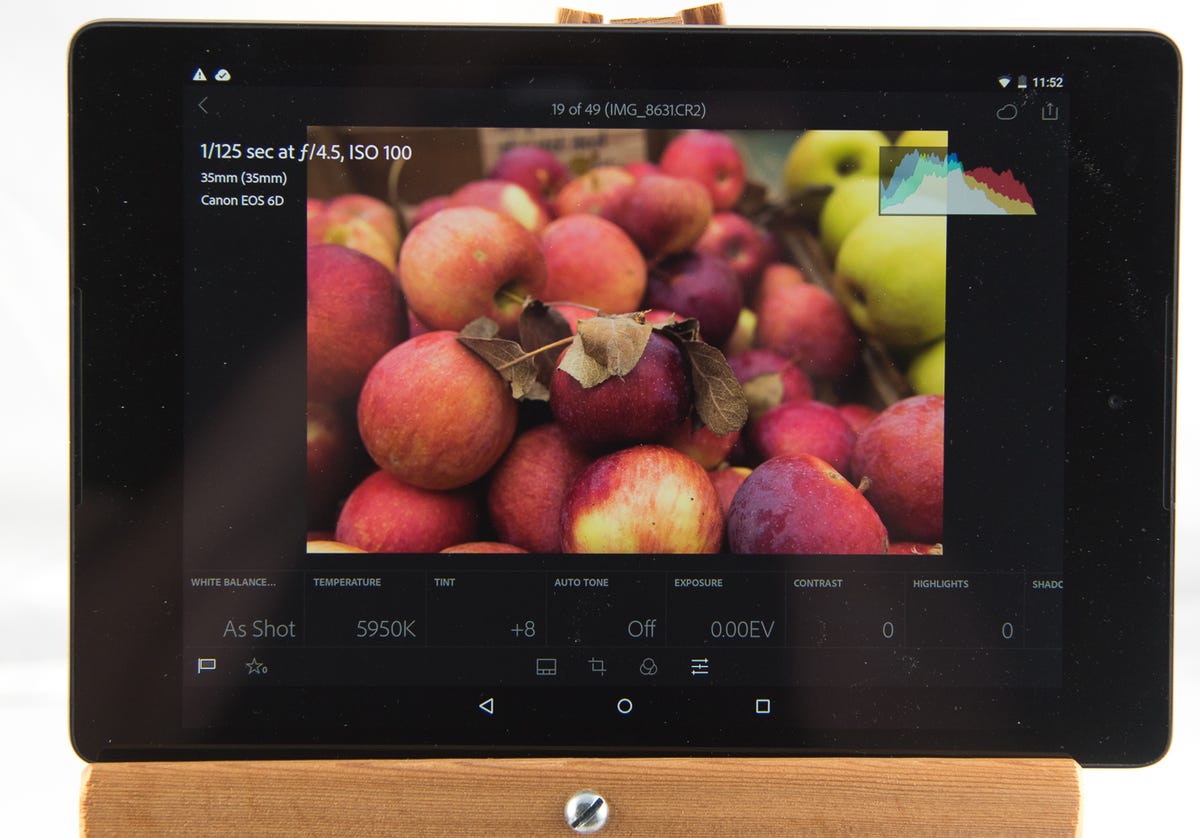Why You Can Trust CNET
Why You Can Trust CNET Adobe Lightroom 6 / Lightroom CC review: Adobe updates Lightroom with support for Android tablets and some catch-up features
Face recognition and quick-and-dirty panorama and HDR merges finally come to the company's photo-retouching software.
Lightroom, Adobe's raw-format processing and photo-management software for enthusiast and professional photographers, plays catch-up with the competition for version 6 -- Lightroom CC if you subscribe -- adding some requested features that we've seen elsewhere like HDR merges, panorama stitching and face recognition. There are also the usual set of smaller enhancements, some performance tweaks, and minor updates to the mobile apps.
The Good
The Bad
The Bottom Line
The big news on mobile is the addition of support for
to the tablet version and touch support for the Surface . The phone versions also get some minor changes, though it supports raw files on the few devices that incoporate it.Thankfully, the company still offers a perpetual-license version ($150, £100, AU$186) in addition to its cheapest-option monthly photography plan ($10, £8.60, AU$10). I'd heard rumors that LR6 would be moving to all subscription, but Adobe hasn't really added much to the mobile apps to make it worth it for a lot of folks.
For those unfamiliar with Lightroom, the software consists of seven self-explanatory modules: Library, Develop, Map, Book, Slideshow, Print and Web. In Library you import and keyword photos and create collections, though there's a Quick Develop panel for quick-and-dirty adjustments. Develop is where the bulk of retouching and adding effects takes place. Map lets you view photos by geotags or bulk add tags to untagged images. The last four modules are where you format output. For more information, read my review of the previous version .
Installation and setup
Lightroom remains hampered by its outdated architecture. Its database is based on SQLite, and that's why you still can't put catalogs on network volumes, either for personal or collaborative use. Though it will work if you store your catalog in Creative Cloud, that only works if your catalogs are small and you don't use Smart Previews -- which means you probably don't sync with the mobile apps and therefore have no reason to subscribe. Otherwise, they'll use a huge amount of space out of your 20GB limit. Just the Smart Previews and regular Previews files for a single catalog of mine together take up more than 20GB on my portable drive.
Migrating and upgrading can be a major pain. For instance, you have to upgrade your old catalog not just to use it, but to import from it. There's no way to create a copy on import or even to rename it on upgrade. If you're switching machines, you have to dig into your system files to transfer all of your custom everything -- including hidden folders on the
-- and there's still stuff that always gets left behind somehow.Lightroom does let you store your settings with your catalog file, and really, if you're using the application on more than one computer the only efficient system is to store the catalog file and settings on a portable drive and carry it around. You know, sneakernet. Welcome to 1990, Adobe. Unfortunately, Lightroom takes a performance hit when you work on external drives. The alternative is to waste tons of space on Creative Cloud or Google Drive in order to store mirrored versions of all your presets.
However, using the cloud version on more than two machines is still a pain. CC lets you use the applications on two machines simultaneously, and if you want to use it on a third you have to log out on one. I get that. But the only option you have when logging into that third machine is to sign out of all the machines where you're logged in. Unlike most modern cloud environments, it doesn't tell you where you're logged in and let you select one to sign out from.
These drawbacks are ridiculous for professional tools and still true of so many Creative Cloud applications that it drives me to tears and sugar every time I have to upgrade or migrate. Lightroom still doesn't sync via CC. I have to manually mirror my settings directories to Google Drive and Creative Cloud to make sure I've got the most recent set somewhere easily accessible.
I've been complaining about this for so many versions of every application that I can only assume either either other people don't care enough to complain, or that while Adobe cares a lot about shoving people into constant upgrade cycles it doesn't really care about how frustrating it is to follow its policies.
What's new
Processing gets a boost from your graphics chip for more fluid operation in the develop module and import and export for systems with OpenGL 3.3 or DirectX 10; given how long they've been out, that shouldn't be an issue, though you'll need to upgrade to the latest graphics driver. Adobe also drops support for 32-bit operating systems, so that means it runs only on
or later and 10.8 or newer.Adobe claims general performance improvements for import and export, and it uses more CPU cores for exporting. While I can't tell if it's actually faster as I just moved to two new systems -- a
Pro and a laptop with an SSD drive -- but I can say that it works fine in Windows running in a VMware Fusion virtual machine. Note that Lightroom will only use a single GPU if you've got more than one. On every platform there's still an annoying pause when jumping from Library to Develop, and working with USB 3.0 external drives is a sluggish.The most high-profile new feature is face recognition, which works pretty much the same as in every other application. When you open a folder in the new People view it automatically starts working (although you can also set recognition always on). It stacks the photos it thinks are of the same person, and you type in a name on the stack. Then it starts suggesting names based on on ones you've already assigned and you proceed to confirm or correct.
It's worth it if you photograph the same people over and over again; it definitely gets better as you add more confirmations, and you can group select to approve the guesses, which really speeds things up. Once named, the people appear in your keyword list for quick filtering.
But the hit rate seems to be about 60 percent, which makes the process pretty tedious. That, plus after going through and tagging my family members in one set of photos, it didn't recognize some of them in a subsequent import, and the ones it did recognize needed to be confirmed again. I also found that while it correctly recognized faces in portrait-orientation portraits, the thumbnails it displayed were of the center of the body. And it's slow. The feature needs more options, such as to ignore faces in the background and blurred faces. It did filter out non-faces pretty well, although there were the usual cat, dog and flower errors.
Also useful, there's now a mask brush strictly for adding to and erasing from radial or graduated filters. But in dark, grainy areas it's nearly impossible to erase the mask completely.
The new HDR (high dynamic range) merge, which takes multiple exposures of a high-contrast scene and combines them into a single shot with an overall broader tonal range than any of the individual shots, is pretty basic. You only have a handful of automated options: auto align, auto tone and three levels of deghosting (cleaning up where the two images are slightly out of sync) plus none. On merge, it produces a 16-bit DNG file with boosted saturation.
I find the auto-tone option tends to sacrifice too much highlight detail, and the normal Lightroom tools help deliver a better result. But it does a decent job if you're looking for quick and dirty, and you can always still open in Photoshop (or another application) for a more fine-tuned merge.
Panorama Merge is similarly basic. You select your photos and have three projection choices in addition to auto: spherical, cylindrical and perspective. Auto crop will crop out the unfilled areas which are unavoidable when generating panoramas. On merge, it generates a 16-bit DNG file. This, too, is fine for fast merges but it doesn't do a great job on the seams and I suspect you'll find yourself wanting to tweak those areas.
With both merges it gets a little frustrating that the previews are so small and that you can't zoom in to see seams or details.
The last new feature designed to appeal to the nonprofessional is pet-eye correction -- those blown-out pupils and green or red demon eyes you get when using a flash that's too close to the lens in a dark environment. It doesn't work very well at all. You draw a circle over the pupil, change the pupil size to cover it and have the option to put a catchlight in (those little white dots that appear in your pupils).
Lightroom places what looks like a flat-black disk with feathered edges over the pupil and you choose the location of the catchlight. I remember that type of result from years back.
Other new features
These are all straightforward additions that don't need much explanation and only really matter for current users contemplating upgrading.
- You can now "paint" keywords in Library view by picking up keywords with an eyedropper and dragging across the images you want to add them to.
- There are now options for larger standard previews for large and high-resolution monitors.
- Automatically add to a collection on import.
- Filter collections by name search.
- Holding down the shift key in the Quick Develop pane lets you change exposure by 1/6 stop.
- Shift+double click on Whites or Blacks in Develop automatically extends the tonal range to the ends.
- More catalog backup options: once a month, once a week, once a day, every time you quit and the next time you quit.
- Show metadata for custom pages in the Book module.
- You can now add up to 10 music tracks in a slideshow and it can automatically sync the slides to the rhythm.
- New Web templates with some HTML 5-specific grids.
Mobile changes
There isn't a lot new here except for the aforementioned
support, the ability to use microSD, auto straighten and and some new sorting and display options. The app also now prevents your device from sleeping while syncing. Many of the updates, like the ability to copy and paste settings and star ratings were rolled out a while back.One interesting interface change: now the tools along the bottom appear in the suggested order in which you should perform the tasks.
Conclusion
I still don't find the connected-Lightroom ecosystem very compelling, and therefore can only see the Photography subscription making sense if you need Photoshop as well -- in which case you may want to consider cheaper Elements first. Lightroom still limits you to working with and syncing a single catalog at a time and still can't sync dynamic Smart Collections, only static ones.
Plus, the new users Adobe wants Lightroom to appeal to with a more mobile-first workflow generally already have some photo-syncing solution in place, like iCloud or Google Drive. And they're free. Plus, there are more robust syncing solutions that don't limit the number of systems you can be logged in on, and are therefore more family friendly, like Mylio .
If you're looking for your first raw editor, Lightroom remains a fine choice, with an interface that's since been copied by tons of competitors. But for more casual use, the import-into-a-database approach can be annoying compared to a simple file browser.
For folks currently using the perpetual version, it's probably worth the upgrade price if you need the speed increase or the filter brush.